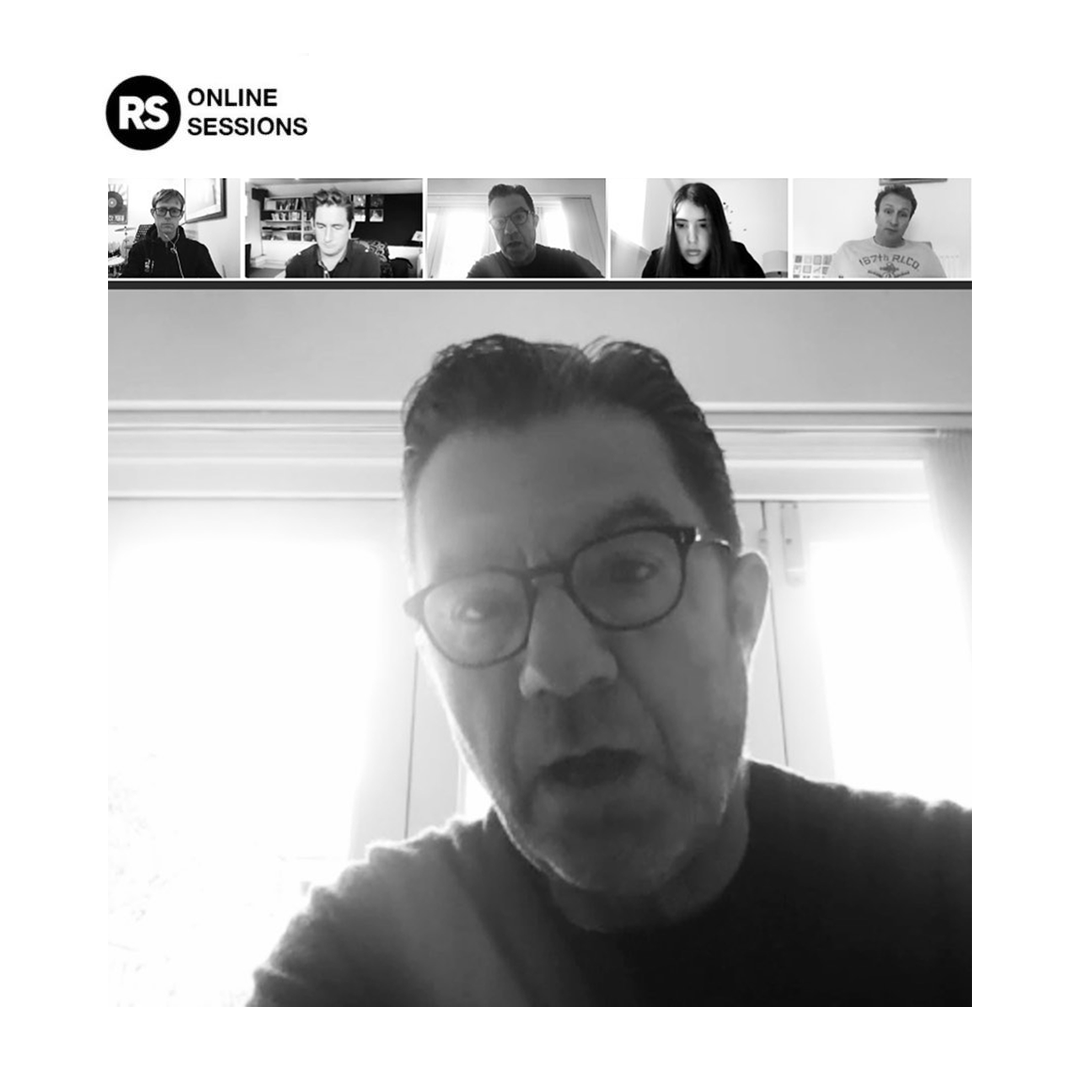ONLINE LEARNING - CODE OF CONDUCT & TECHNICAL GUIDANCE
Mandatory code of conduct for music tutors, parents, guardians, pupils and all members of their respective households:
All classes will be timetabled during The Rhythm Studio’s regular working hours.
All participants must wear suitable clothing, as should anyone else in the household whilst the lesson is taking place.
The class must take place in an appropriate room. Preferably this would be a communal space and not a bedroom.
Classes will start at the designated time and will not carry on beyond the end to make up any lost time if participants are late. Participants should be ready in the online waiting room 5 minutes before the lesson starts.
At login, the name of the zoom account must be renamed if required to match the student name.
Language must always be professional and appropriate during lessons. This advice also applies to any family members that may pass in the background.
All classes must be supervised by an adult with parental responsibility for the child. Ideally the parent/guardian will remain in the room for the duration of the class. As a minimum the parent / guardian must be present at the start of the class and remain in the general proximity until its conclusion.
Participants must not share any files other than music or relevant supporting materials over ZOOM.
Participants must not share any content with the tutor over social media.
Web browsers or other software not to be used during the class should be closed before starting the lesson.
Tutors and facilitators must ensure that the teaching environment, both physical and digital are professional and neutral. Extra care must be taken to ensure that private or sensitive information is not accidentally shared.
The Rhythm Studio team will occasionally observe classes digitally for the purposes of quality assurance and safeguarding.
Parents should share any concerns and report any safeguarding issues immediately to The Rhythm Studio’s designated safeguarding lead.
Technical Advice For Families
To join a class on ZOOM, just click the link that we send you via you Lesson Reminder email. Lesson Reminder emails arrive approximately 1 hour before your class.
Your tutor will have a teaching schedule for the day and will only admit students to the Zoom call who on their timetable for the day. Please rename the user on entrance to the waiting room if a student is using a parent’s Zoom account.
Please do not share the meeting link with anyone else.
You must download and install the Zoom app and register for a free Zoom account in order to have access to the advanced audio settings required to facilitate music lessons - https://zoom.us/download. You can also find Zoom in the app store for your mobile phone or tablet.
A computer or laptop will work better than a phone as you will be able to see the tutor more clearly and audio will be enhanced.
We recommend having a second device available for the class, so that one device can be used for the Zoom call and the second device can be used to play backing tracks, metronomes or view lesson notes.
Make sure your device is plugged in or fully charged
Ensure the camera is positioned in an appropriate way for the lesson: not too near/far to the device showing enough space for the instrument. Minimise light pointing into the camera, otherwise the image quality will be reduced. If there is a window behind you, it is best to close the curtains or pull the blinds.
Check the sound quality is clear, with no interfering background noises.
Access to a good quality speaker to play backing tracks and metronomes is a great help. For those learning on electronic drum kits, a speaker is very important.
Headphones can help ensure better quality audio for online lessons. You will need to ensure the cable is long enough, or use bluetooth headphones, so that you do not need to sit too close to the camera.
External microphones can be a great help with audio quality for lessons involving loud instruments (e.g. drum kit), however this is not essential.
Have resources available and ready to use that will support and enhance the lesson, for example, worksheets and backing tracks that your tutor shared at the previous lesson.
Ensure that no one else in the house is using the internet for anything that uses a lot of the bandwidth, for example streaming Netflix, downloading music or playing video games. This will slow down the lesson and make things very difficult.
Optimising Audio Settings In ZOOM
Built into Zoom is an audio enhancement feature meant more for spoken voice rather than the dynamic nature of music. This feature is on by default, and though it’s excellent for regular conference calls, it adversely affects the quality of the sound of a musical instrument over the Zoom calls. The two main setting we need to change are:
disable the audio enhancements and preserve the true original sound of the microphone.
disable automatic volume control so that the dynamics changes in a piece of music come through.
Follow this guide to help you to adjust these settings. Keep in mind that if you enable original sound, you lose the benefits of Zoom’s built-in audio enhancements, so if you’re in a music class in which you’re both speaking and playing your musical instrument (or singing), you may wish to toggle the on/off switch for original audio located in the upper left of the Zoom meeting.
Sharing Music
Tutors and students may need to be able to share music with each other during the class. Music can be shared in ZOOM by doing the following: > Chat > File > Select file to share (double click).